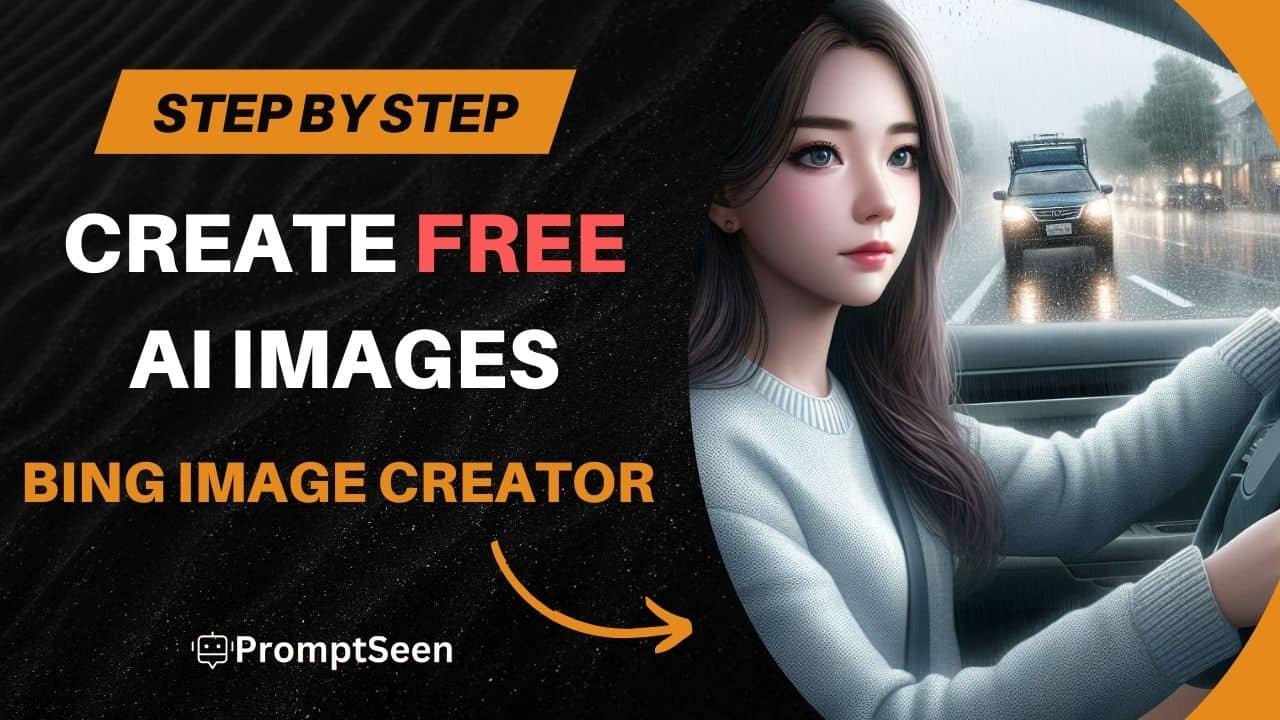
How To Create Free AI Images Using Bing Image Creator
If you are an AI-generated photo lover and love to create unique images using AI image-generation tools, Bing Image Creator is a free AI image-generation tool from which you can generate the best high-quality images.
3D AI Image Generator
But if you don’t know how to create images from Bing Image Creator, this detailed step-by-step guide will help you.
Before going to create images, make sure that you have a Microsoft Account. To use Bing Image Creator, it is necessary to have a Microsoft Account. If you don’t have that, first of all, go and create a Microsoft Account.
Steps To Create Images Using Bing AI Image Creator
If you have created a Microsoft account, so you are ready to create images from the Bing image generator.
Below are the steps that you have to follow to create images:
1. Go to the Bing Image Creator website.
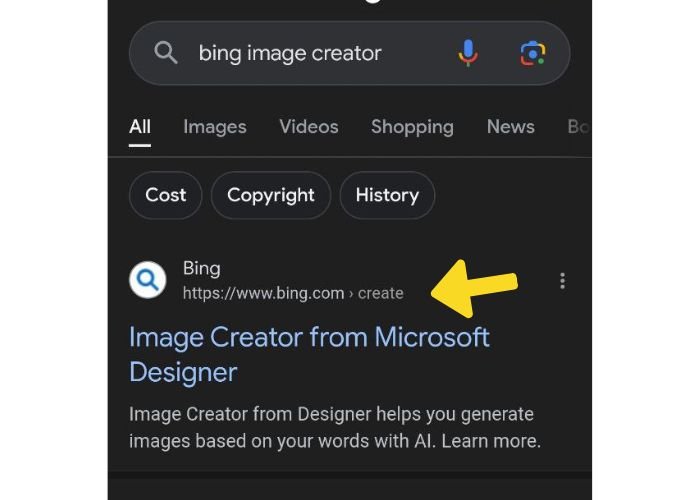
2. Tap on the “Join & Create” button.
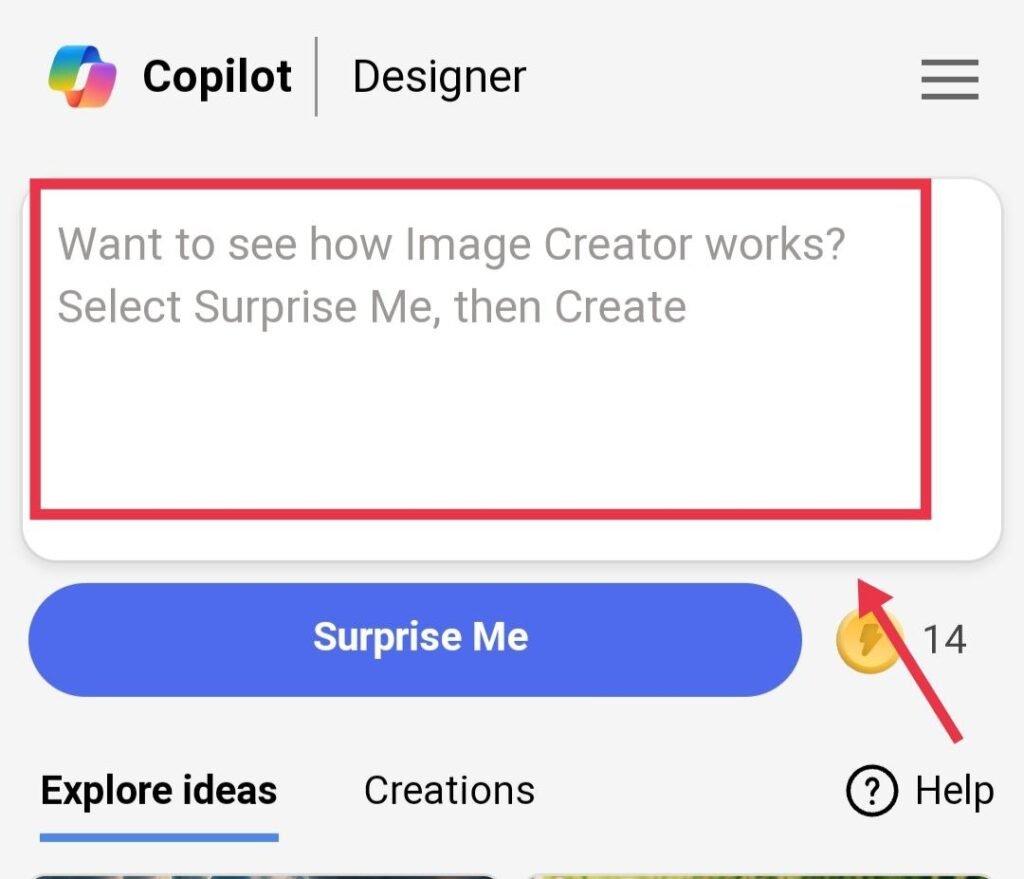
3. Now, log in with your Microsoft Account.
4. After that, write a prompt in the input box or paste the image prompt.
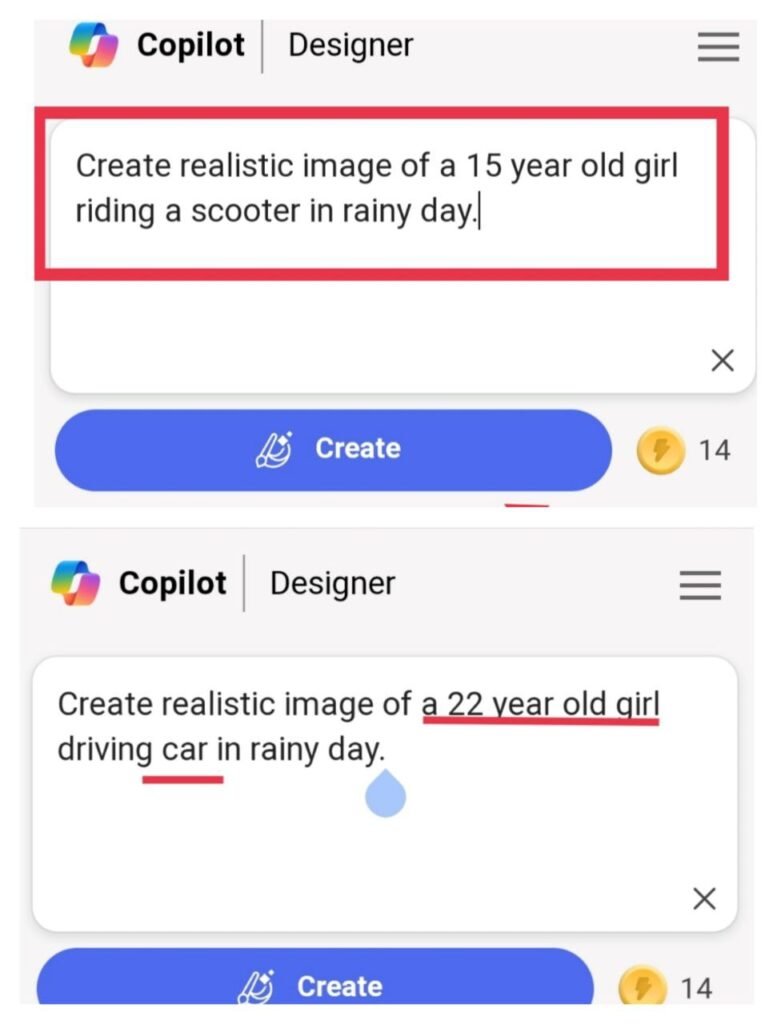
5. Make changes to the prompt according to your needs.
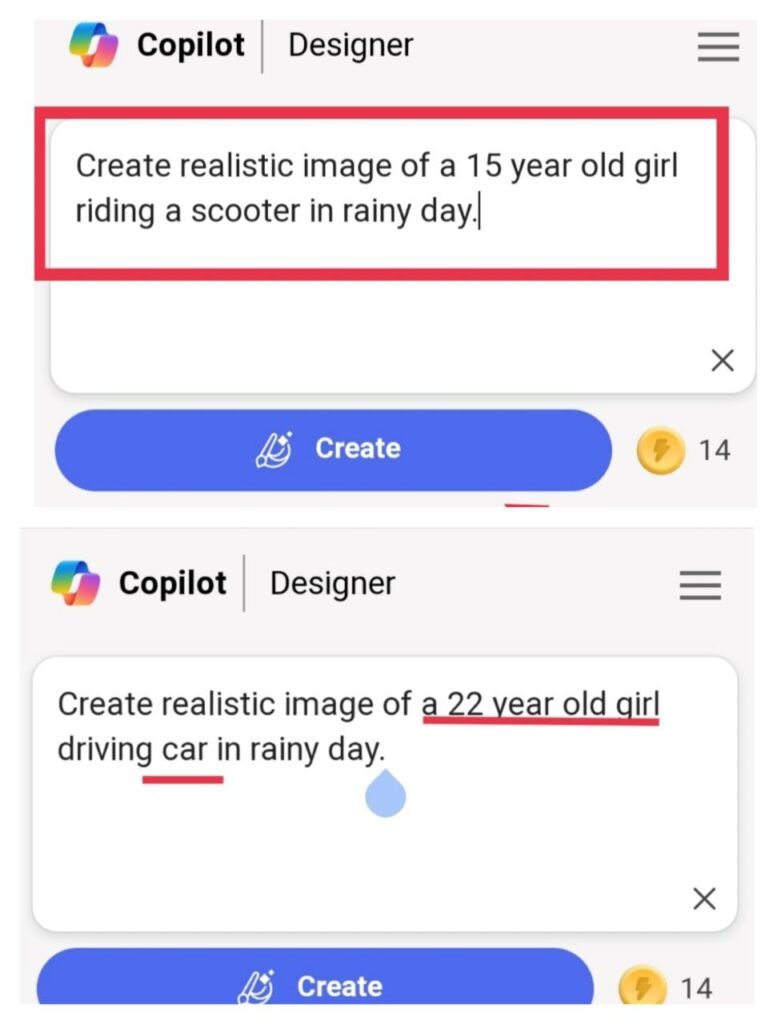
6. After that, click on the “Create” button.
Wait for some time for processing, and finally, you will get your images.
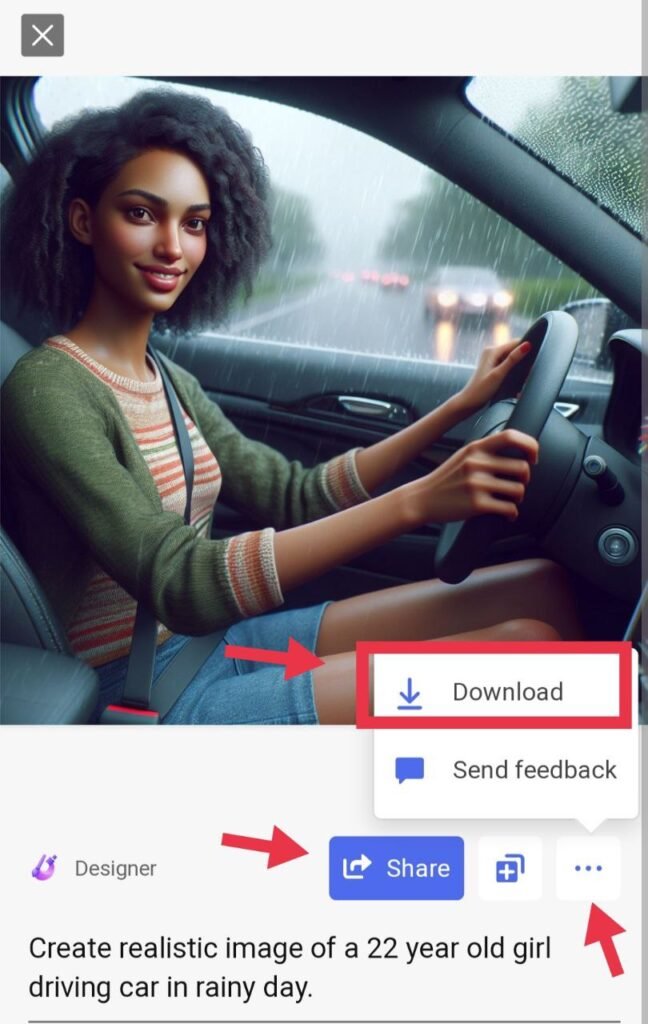
Download it and save it in your gallery.
If the generated images are not according to your prompt or do not get accurate images, you have to check your prompt and create again.
Bing Image Creator gives 15 points per account. From this, you can create images 15 times a day. After 24 hours, the points will renew again.
Why Is Bing Image Creator Not Working
Like many others, I’ve been frustrated by Bing Image Creator’s quirks. Getting the “You can’t submit any more prompts” message when there are no ongoing creations is a real head-scratcher. Here’s what I’ve found digging into this:
The “Ongoing Creation” Lie:
This message usually means you’ve hit your daily limit for image generation. It’s a kind of cool-down period, lasting a day or so. It’s annoying, but at least it’s temporary.
The “Mysterious Busy System:
Ever gotten the “We can’t create right now” message after waiting for ages? Turns out, Bing Chat might block your prompt for content reasons, even if it seems innocuous.
The dedicated Bing Image Generator page might show a “Prompt Blocked” message instead.
- just “a dog.“
- Every word you include should contribute to the image you have in mind. Skip the filler words.
Get Creative and Imaginative
- Feel free to use more unique, outside-the-box wording in your prompts.
- You could try something like “a robot florist delivering a bouquet of chrome roses in a neon-lit cyberpunk city.”
Add Some Structure
- Include instructions for the type of image, such as “create an oil painting of” or “generate a digital illustration of.”
- Perfect image prompts helps guide the AI system toward the right style and medium.
By using specific descriptions, creative language, and clear directions, you can prompt the Bing Image Creator to make unique, high-quality images that match your vision.
Bing Image Creator Amazing Feature
One of my favorite features of the Bing Image Creator is the “Surprise Me” button. I love how it automatically gives me a new idea and creates a special image or art piece for me.
Just the other day, I decided to give the “Surprise Me” button a try. I had no idea what to expect, but I was really interested to see what kind of image it would make.
When I clicked it, the prompt that appeared was “old 1950s computer on a pink background, retro-futurism.”

I have to say, I was impressed by the result! The image it made was so creative and looked cool.
It had this awesome old-fashioned technology look, with an old computer set against a bright pink background. The details were amazing – you could even see the little dials and buttons on the computer.
I love how the “Surprise Me” feature gives me ideas I never would have thought of myself. It gets my creativity going and shows me things I didn’t know I wanted. Whenever I’m feeling stuck or want to try something new, I always turn to that “Surprise Me” button.
always gives me something unique and nice to look at.
Conclusion
In this article, I’ve addressed all the common questions and concerns about Bing Image Creator, with a particular focus on providing a detailed guide to creating images using the Bing Image Creator tool.
Additionally, I’ve covered troubleshooting tips for dealing with Bing Image Creator not working, explored its special features, and offered helpful pointers for writing effective prompts to get the most out of the tool.
I hope this article equips you with the information and solutions you need to create stunning visuals with Bing Image Creator. If you encounter any difficulties during the process, feel free to leave a comment below, and I’ll be happy to assist you.